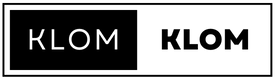How To Switch Out Of S Mode Windows 11?
Windows 10’s S mode only runs applications from the Microsoft Store, so many people trying to find a solution for how to switch out of S mode Windows 11.
You must exit S mode in order to install an app that isn’t offered via the Microsoft Store. S mode can only be exited in one direction. You won’t be able to return to Windows 10 in S mode once you make the transition. The process of leaving S mode is free.
How To Switch Out Of S Mode Windows 11
How to switch out of S mode Windows 11 has a few steps to take, and attempting to exit S mode on Windows 10 is possible. Open Settings > Update & Security > Activation on your computer running Windows 10 in S mode. Choose the Go to the Store link after seeing the section labelled “Switch to Windows 10 Home or Switch to Windows 10 Pro.”
Under Upgrade your edition of Windows, do not click the link. That is a distinct procedure that will maintain S mode for you. Select the Get button on the page that displays in the Microsoft Store (Switch out of S mode or a page that looks similar). You’ll be able to install programs from sources other than the Microsoft Store once you confirm this step.
How Do I Disable Windows 11 S Mode Without A Microsoft Account?
S Mode can only be turned off by going to the Microsoft Store, which can only be done with a Microsoft Account. You can circumvent this by setting up a single Microsoft Account for those PCs, then logging into the store to exit S Mode.
Then, under Accounts – Your Info in the Settings App, choose from one of the two options there: “Sign in With a Local Account” or “Stop using this account to automatically log into Apps.” By selecting one of those alternatives, your Microsoft Account will be deleted from the computer and the original local account will take its place.
What Is S Mode in Windows 11 Home?
Windows 10’s S mode, which only runs applications from the Microsoft Store, is built for security and performance. You must exit S mode in order to install an app that isn’t offered via the Microsoft Store. S mode can only be exited in one direction. You won’t be able to return to Windows 10 in S mode once you make the transition. The process of leaving S mode is free.
Why Won’t My Computer Let Me Switch Out Of S Mode? If your computer cannot let you switch out of S mode, you can try a few things. You can change your DNS and network settings. Corrupt Windows store cache, and installation.